Frequently Asked Questions¶
- Q: How do I rotate keys for the default awscli user?
- Q: Which set of access keys will keyup replace if my IAM user has 2 sets of keys?
- Q: How often can I rotate my access keys? Is there a limit or does Amazon charge me?
- Q: How do I renew access keys for another IAM user account instead of my own account?
General Questions¶
Q: How do I rotate keys for the default awscli user?¶
- A: Keys operations are conducted for the IAM user configured for the default profile
- user in the local awscli using the following:
$ keyup --profile default --operation up # rotate (change out) keys
List keys for the default awscli user:
$ keyup --profile default --operation list # list key information
Back to Frequently Asked Questions Top
Q: Which set of access keys will keyup replace if my IAM user has 2 sets of keys?¶
Answer
If you have more than one keyset associated with your IAM user, keyup compares the age of the two keysets in your account. An IAM user identity may be associated with a maximum of 2 sets of iam access keys at a time.Keyup examines the keys associated with your IAM user and replaces the oldest, active keyset.
- Oldest keys are deprecated
- Must be active (enabled)
- If only 1 active set of keys, will replace active and leave the inactive keys untouched.
Back to Frequently Asked Questions Index
Q: How often can I rotate my access keys? Is there a limit or does Amazon charge me?¶
A: There is no (practical) limit to how often you change your access keys.
Amazon does not charge for issuing new access keys. IAM Access Keys are a feature of every AWS Account.
Back to Frequently Asked Questions Top
Q: How do I renew access keys for another IAM user account instead of my own account?¶
- A: Assuming your IAM user possess elevalated IAM priviledges to create and
- delete access keys for other users, you can rotate keys for another user via the following:
$ keyup --profile myIAMuser --user-name JoeUser --operation up
# myIAMuser: profile name alias for an IAM user with admin IAM permissions
# JoeUser: The IAM user account for which you wish to rotate access keys
Back to Frequently Asked Questions Top
Logging & Log Configuration¶
Q: How do I configure logging for keyup?¶
A: Logging is turned off by default for any new installation.
To turn on logging, start the configure menu via the following command:
$ keyup --configure
Answer ‘True’ when asked to enable logging.
Next select from one of two options:
- SYSLOG: logging to the system log file (/var/log/syslog)
- FILE: logging to a file you specify
Q: Why doesn’t keyup produce any log output?¶
A: Logging is turned off by default for any new installation of keyup.
To turn on logging, start the configure menu via the following command:
$ keyup --configure
Answer ‘True’ when asked to enable logging when answering the guided configuration questions.
To verify logging is enabled in your specific keyup configuration, check that ENABLE_LOGGING
parameter is set to True by viewing the contents of your configuration file with the following command:
$ keyconfig
It should display Javascript Object Notation (json) syntax similar to below:
{
"KEY_BACKUP": {
"BACKUP_ENABLE": false,
"BACKUP_LOCATION": "/home/user/Backup/keysets"
},
"KEY_METADATA": {
"KEYAGE_MAX_DAYS": 30,
"KEYAGE_MAX_LIMIT": 365,
"KEYAGE_MIN_DAYS": 1,
"KEYAGE_WARNING": 2,
"KEY_DEPRECATION": "AGE",
"KEY_ENABLE_DELAY": 9
},
"LOGGING": {
"ENABLE_LOGGING": true,
"LOG_FILENAME": "keyup.log",
"LOG_MODE": "FILE",
"LOG_PATH": "/home/user/logs/keyup.log",
"SYSLOG_FILE": false
},
"PROJECT": {
"CONFIG_DATE": "2019-03-19 16:53 UTC",
"CONFIG_DIR": ".config",
"CONFIG_FILENAME": "config.json",
"CONFIG_PATH": "/home/user/.config/keyup/config.json",
"CONFIG_SUBDIR": "keyup",
"CONFIG_VERSION": "1.1.2",
"HOME": "/home/user",
"PACKAGE": "keyup"
},
"TEMP_CREDENTIALS": {
"PROFILE_NAMES": []
}
}
Back to Frequently Asked Questions Top
Automated Key Rotation¶
Q: How do I automate rotation of access keys for my IAM user?¶
A: Use of scheduler is a common simple way to automate AWS access key rotation.
On Linux, crontab can be setup as follows:
$ crontab -e
Once your users’ crontab is open (any scheduler will work), enter the following to for daily access key rotation @ 0700 hrs every morning:
# keyup auto rotate
0 7 * * * keyup --profile johndoe --operation up --auto
The --auto switch supresses all output to stdout, so keyup produces no output
to the cli. Logging output is retained and the only way to troubleshoot any issues while
operating in auto mode; thus, it is highly recommended that you ensure that logging is
enabled and working.
If you haven’t enabled logging yet, please see:
Verify your crontab entry was saved by issuing:
$ crontab -l
You should see the following output:
# Edit this file to introduce tasks to be run by cron.
#
# Each task to run has to be defined through a single line
# indicating with different fields when the task will be run
# and what command to run for the task
#
# To define the time you can provide concrete values for
# minute (m), hour (h), day of month (dom), month (mon),
# and day of week (dow) or use '*' in these fields (for 'any').#
# Notice that tasks will be started based on the cron's system
# daemon's notion of time and timezones.
# keyup auto rotate
0 7 * * 5 keyup --profile myUser --operation up --auto
Other Crontab Scheduler Examples:¶
Weekly Rotation every Sat 10:00 AM:
# weekly
0 10 * * 6 KEYUP=$(which keyup); $KEYUP --profile johndoe --operation up --auto
Weekly access key rotation (every Friday) for another IAM user, but using your account permissions to perform the rotation:
# keyup auto rotate
0 7 * * 5 keyup --profile myUser --operation up --auto
Back to Frequently Asked Questions Top
Q: Is it ok to rotate access keys while I have STS temporary credentials present in my local awscli configuration?¶
- A:
keyuphas special logic to avoid disrupting STS Temporary Credentials if they are present in your local awscli configuration. The following summarizes the logic
keyupemploys when dealing with temporary credentials:keyupdetects when STS credentials are present in the local credentials files- If temporary credentials are detected,
keyupattempts to determine if they are active by trying to authenicate to Amazon STS using 2 sets of temporary credentials. - If authentication fails:
keyupassumes the temporary credentials are expired and ignores them. key rotation proceeds automatically as normal - If authentication succeeds:
keyupassumes the temporary credentials are active and prohibits access key rotation.
Back to Frequently Asked Questions Top
Miscellaneous Questions¶
Q: How do I know what options are set in my local config file?¶
A: Call the keyconfig script.
You can displaykeyup’s local configuration file via by calling the console script:
$ keyconfig
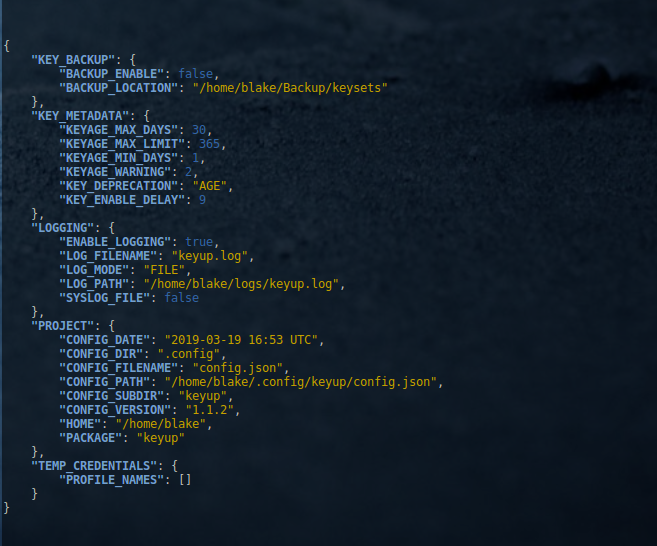
Back to Frequently Asked Questions Top